Is the website you’re currently browsing built on WordPress? It’s not always easy to tell just by looking at it, but there are a few tell-tale signs that can help you figure it out.
In this blog post, we’ll walk you through the key indicators that can help you determine whether a website is powered by WordPress. By the end, you’ll be able to spot a WordPress site effortlessly and gain a better understanding of the popular content management system.
So, let’s dive in and figure out what websites are using WordPress.
Why Identifying a WordPress Website is Important
Identifying whether a website is built on WordPress can provide valuable insights and benefits for both website owners and users. By understanding the underlying platform powering a website, you can leverage this information to your advantage. Let’s explore the reasons why identifying a WordPress website is important:
1. Ease of Use and Familiarity
Recognizing a WordPress website allows users to navigate through the site with ease. WordPress’s intuitive content management system (CMS) enables website owners to update and manage their content effortlessly. For users, the familiarity of navigating a WordPress website increases their confidence in finding information, making it a more user-friendly experience overall.
2. Plugin Compatibility and Functionality
WordPress boasts an extensive library of plugins that enhance the functionality and features of a website. By identifying if a website is built on WordPress, you can anticipate the availability of various plugins, extending the capabilities of the site. This can include enhancing SEO, improving security, integrating social media, and much more. Knowing the website’s underlying CMS can help you customize and optimize your experience.
3. Future Scalability and Growth
Understanding that a website is built on WordPress provides insights into the potential for growth and scalability. WordPress is a robust platform that offers flexibility and adaptability, allowing website owners to expand their website’s features or accommodate increased traffic. Recognizing this allows for strategic planning and ensures that the website can handle future growth demands.
4. Access to a Supportive Community
One of the standout advantages of WordPress is its vast and supportive community. Being able to identify a WordPress website means having access to a diverse range of online forums, groups, and communities where users and developers share knowledge and support each other. Engaging with this community can help solve issues, learn new techniques, and stay up-to-date with the latest WordPress developments.
5. Security and Updates
WordPress prioritizes security and regularly provides updates to address vulnerabilities and improve website protection. Identifying a WordPress website allows users to stay informed about these updates and take necessary measures to ensure website security. Additionally, being aware of the platform helps users stay vigilant against potential security threats and implement best practices.
1. Checking the Footer for WordPress Credits
If you’re curious whether a website is built using WordPress, one clue you can look for is the “Powered by WordPress” credits in the footer. Many WordPress themes and templates have this default attribution text, which indicates that the website is using WordPress as its content management system (CMS). While many users who use WordPress remove the powered by WordPress message it’s a quick way to see if a site is using WP.
When you scroll to the bottom of a website, take a close look at the footer area. WordPress websites often display the “Powered by WordPress” text or a similar variation, indicating that the site is built on the WordPress platform. This credit is typically hyperlinked to the WordPress website, further confirming the usage of WordPress as the CMS.
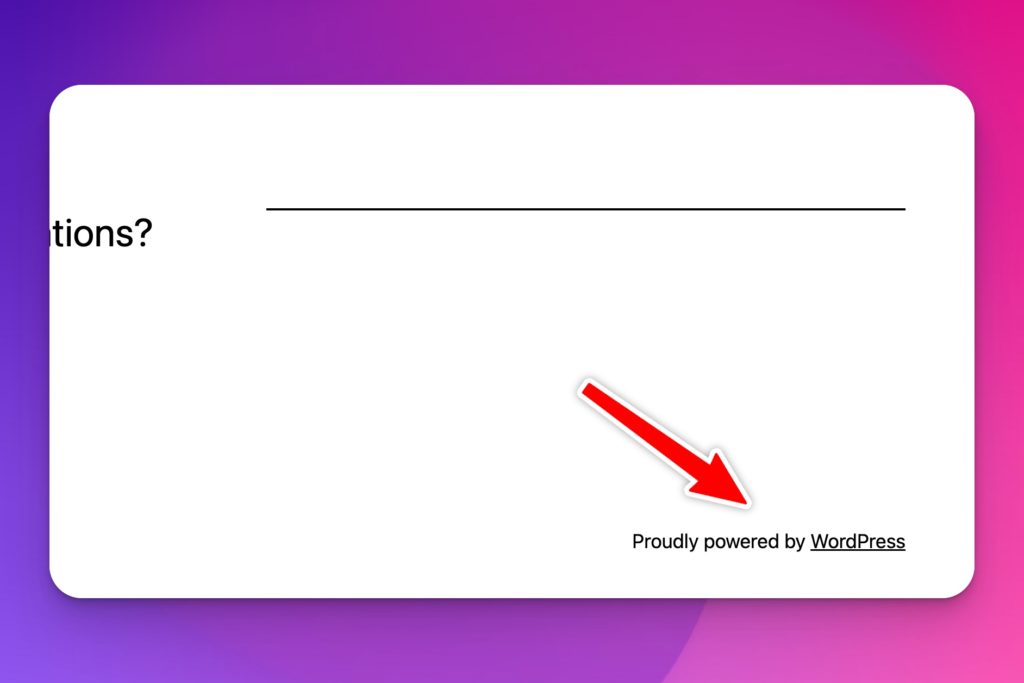
Apart from the “Powered by WordPress” credits, there might be other indications in the footer that can help you determine if a website is using WordPress. These can include references to specific WordPress themes or plugins. By inspecting the footer, you may find mentions of popular WordPress theme frameworks like Genesis or popular plugins such as Yoast SEO. These references provide further evidence of a WordPress-powered website.
2. Search for ‘WordPress’ or ‘Wp-Content’ in the Source

When examining the source code of a website, one of the first things you can do is search for the term ‘WordPress’ or ‘wp-content’. These identifiers are often present in WordPress websites and can help confirm whether the site is built on this popular content management system. Here’s how you can do it:
- Right-click on any part of the website and select “Inspect” or “Inspect Element”.
- This will open the browser’s Developer Tools panel or window.
- Look for the “Elements” or “Sources” tab, which will display the HTML source code of the website.
- Press “Control + F” (Windows) or “Command + F” (Mac) to open the search function.
- Type in “WordPress” or “wp-content” in the search box.
- The browser will highlight any instances of these terms within the source code, indicating the use of WordPress.
If you find the keyword “WordPress” or come across a reference to “wp-content” folder in the source code, it’s likely that the website is indeed built on WordPress.
By examining the source code and performing this simple search, you can quickly determine if a website is powered by WordPress or not. However, keep in mind that while this method is effective in most cases, there might be instances where the presence of these identifiers are intentionally hidden or modified by the website owner.
3. Add ‘Wp-Admin’ at The End of The Homepage
When it comes to identifying if a website is powered by WordPress, there are a few telltale signs you can look out for. One of the simplest ways to check if a website is built on WordPress is by adding “wp-admin” at the end of the homepage URL.
To begin, navigate to the website you want to analyze and open its homepage in your preferred web browser. Take note of the URL displayed in the address bar for reference.
To check if the website is powered by WordPress, you need to append “/wp-admin” to the end of the URL you noted in the previous step. It should look something like this: www.example.com/wp-admin.
After adding “/wp-admin” to the URL, hit Enter and see what happens. There are two possible outcomes:
- WordPress Login Page: If the website is built on WordPress, you will be redirected to the WordPress login page. This is a clear indication that the website is using WordPress as its content management system. You may see a login form where users can enter their credentials to access the WordPress dashboard.
- 404 Error or Page Not Found: If you land on a 404 error page or a message stating the page is not found, it suggests that the website may not be using WordPress. However, it’s important to note that some websites may have customized their login pages or implemented security measures to prevent access to the default WordPress login URL.
While adding “wp-admin” to the end of the homepage URL is a quick and easy way to check if a website is built on WordPress, it’s not foolproof. Some website owners may have altered the default login URL or implemented security measures to hide the WordPress login page. Additionally, certain plugins or themes can modify the appearance of the login page, making it difficult to recognize as a standard WordPress login.
4. Using Online Tools to see if a Website is WordPress
When it comes to determining whether a website is built on WordPress or not, there are a few handy online tools that can make the process quick and easy. Let’s take a look at two popular tools: BuiltWith and IsItWP.
BuiltWith
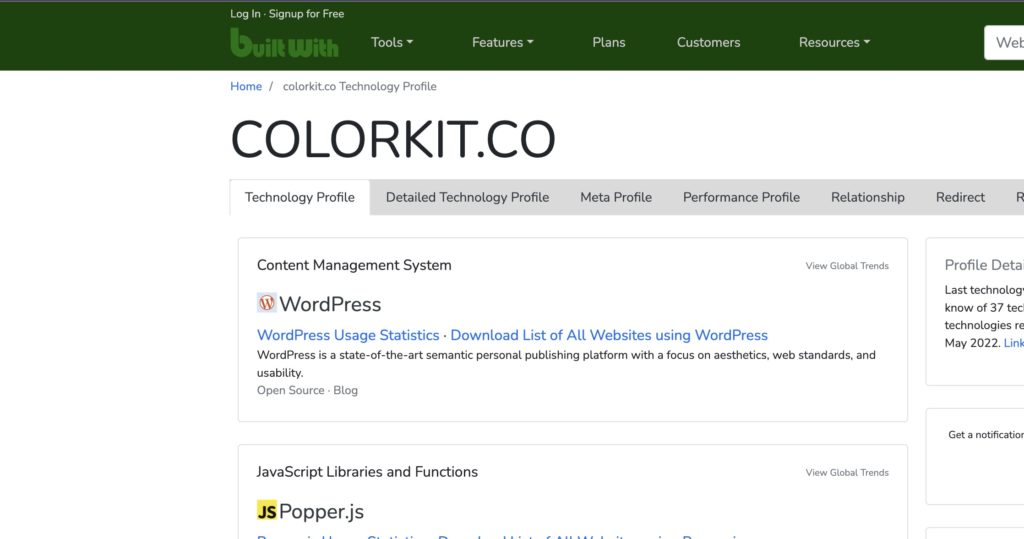
BuiltWith is a comprehensive online tool that allows you to analyze and discover the technologies used in the development of a website. It provides valuable insights into the website’s framework, content management system (CMS), and various other technical aspects.
By simply entering the URL of the website you’re interested in, BuiltWith will generate a detailed report showcasing the technologies employed. It will specifically highlight if WordPress is being used for the site you are investigating. This tool enables you to understand the underlying technology stack and determine if the website is powered by WordPress.
IsItWP
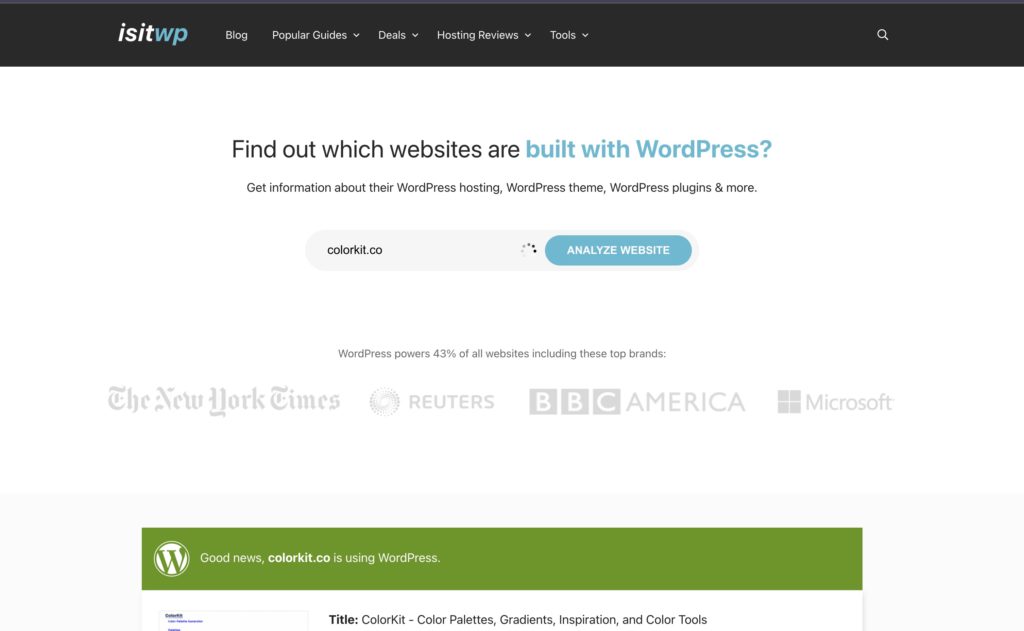
IsItWP is another reliable online tool that helps you find out if a website is built using WordPress. With a user-friendly interface, IsItWP provides a quick and straightforward way to check a website’s CMS platform.
To utilize IsItWP, you just need to enter the URL you want to investigate. The tool will then analyze the website and provide you with a clear indication of whether WordPress is the CMS being utilized. In addition to this, IsItWP also offers additional information about the website, such as the theme being used and any installed plugins.
Both BuiltWith and IsItWP are great resources to determine if a website is built on WordPress or not. These tools save you time and effort by providing accurate and reliable information with just a few clicks.
Remember, while these tools can help identify the CMS, they cannot guarantee absolute accuracy. Websites might make modifications to their code or use customization techniques that may lead to inaccurate results. Therefore, it’s always a good idea to cross-reference the information provided by these tools with other indicators, like examining the website’s source code.
Conclusion
In conclusion, identifying whether a website is built on WordPress can be a straightforward process if you know what to look for. By examining the source code, checking for specific URL patterns, and utilizing online tools, you can quickly determine if a website is powered by WordPress. Remember to keep an eye out for common WordPress indicators, such as the presence of the wp-content directory or the login page at /wp-admin. With these techniques, you can confidently identify WordPress websites and tailor your approach accordingly. Stay curious and keep exploring the vast world of web development!